Install micro on Rocky Linux¶
Introduction¶
micro is a fantastic little terminal-based text editor that sits between nano and vim in terms of complexity. It has a simple, easily-recognized workflow with several awesome features:
- All of your usual Ctrl+C, Ctrl+V, and Ctrl+F commands work as they would in a desktop-based text editor. All keybindings can be re-bound, of course.
- Mouse support — click and drag to select text, double-click to select words, triple-click to select lines.
- Over 75 languages are supported with syntax highlighting by default.
- Multiple cursors for when you need to edit multiple lines at a time.
- Includes a plugin system.
- Multiple panes.
And here’s how it looks in my own terminal:
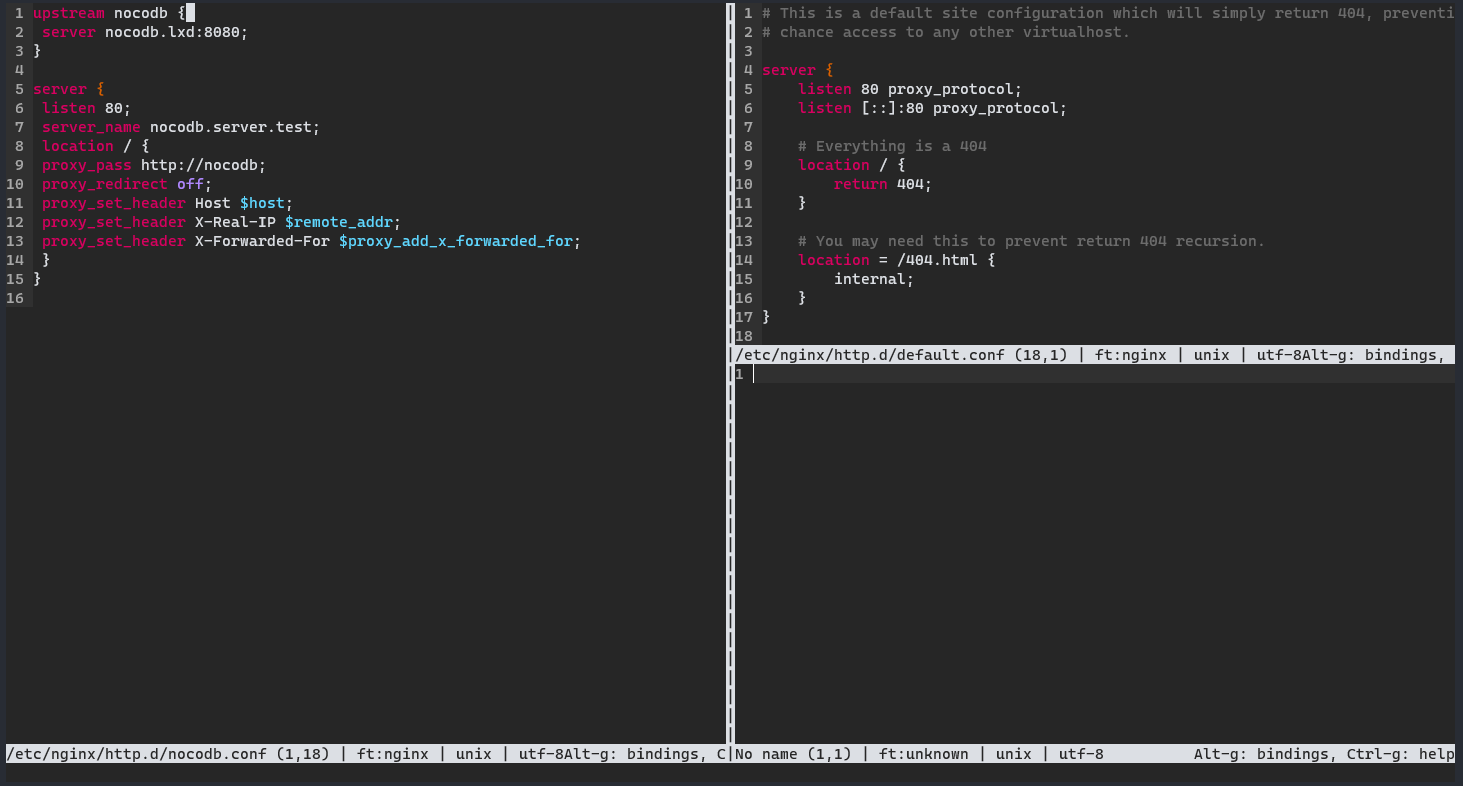
Note
You can install micro via a snap app. If you're already using snap on your machine.. I mean... why not? But I prefer to get it straight from the source.
Prerequisites¶
- Any internet-connected Rocky Linux machine or container.
- A basic knowledge of the command line, and a desire to edit your text there.
- Some commands will need to be run as root, or with
sudo.
How to Install micro¶
This is maybe the easiest tutorial I’ve written so far, with exactly three commands. First, you make sure that tar and curl are installed. This should only really be relevant if you’re running a minimal install of Rocky, or running it inside a container.
sudo dnf install tar curl
Next, you’ll need the installer from micro’s website. The following command will get the installer, and run it for you in whatever directory you’re working in. I know we don’t normally advise copying and pasting commands from websites, but this one has never given me any trouble.
curl https://getmic.ro | bash
To install the app system-wide (and so you can just type “micro” to open up the app), you can run the script as root inside of /usr/bin/. However, if you want to check it out first and be careful about it, you can install the micro to any folder you want, and then move the app later with:
sudo mv micro /usr/bin/
And that’s it! Happy text editing.
The Really Easy Way¶
I created a dead-simple script that basically just runs all of those commands. You can find it in my Github gists, and either copy/paste the text to a file on your machine, or download it with wget.
Uninstalling micro¶
Go to the folder you installed micro in and (using your godly root powers as necessary) run:
rm micro
Also, micro will leave some configuration files in your home directory (and the home directories of every user who has run it). You can get rid of those with:
rm -rf /home/[username]/.config/micro
Conclusion¶
If you want a full guide to using micro, check out the main website, and the documentation in the Github repo. You can also press “Control-G” to open the main help file inside of the app itself.
micro probably won’t meet the needs of those who have dedicated themselves to the vim or emacs experience, but it’s perfect for people like me. I’ve always wanted that old Sublime Text experience in the terminal, and now I have something really close.
Try it out, see if it works for you.
Author: Ezequiel Bruni
Contributors: Steven Spencer, Ganna Zhyrnova