User and group account management
Introduction¶
This guide will teach you how to manage user and group accounts on Rocky Linux 9.4 using Cockpit, a web-based graphical interface administrative tool for Linux servers.
Prerequisites¶
- Access to Rocky Linux 9 operating system with GUI
- Administrative Privileges
- Cockpit package installed and enabled
Cockpit¶
Cockpit is a web-based graphical interface administrative tool for Linux servers. While it has many use cases, we will use Cockpit to manage user and group accounts. The benefits of using Cockpit include ease of use, remote management, integration, real-time feedback, and multi-server dashboards.
Log in to Cockpit¶
-
Open your web browser and enter https://localhost:9090 in the address bar >Note: You can also enter the exact address on the command line
https://localhost:9090 -
Enter your username and password and click the Log In button
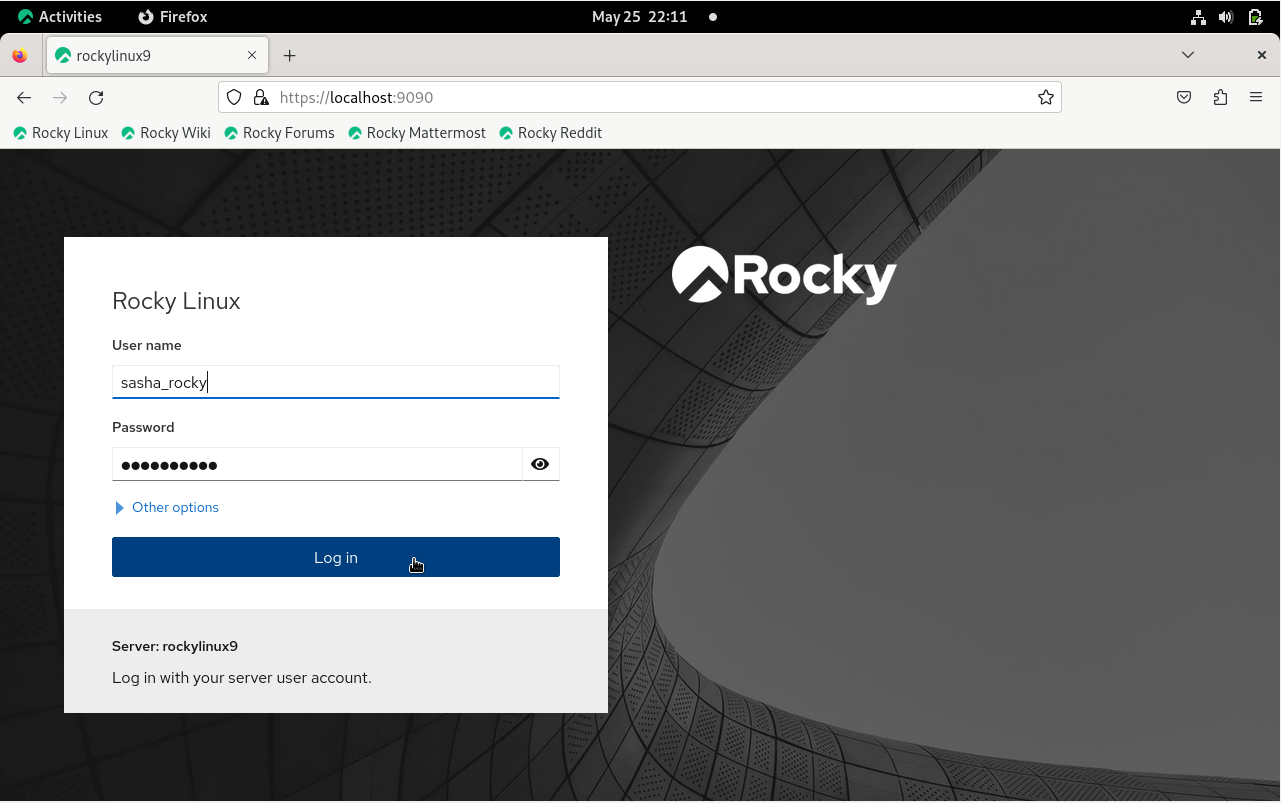
-
Click the Limited access button and enter your password to enable administrative access

User and group management¶
Managing user accounts¶
-
From the left menu, click the Accounts tab and then click on the Create new account button
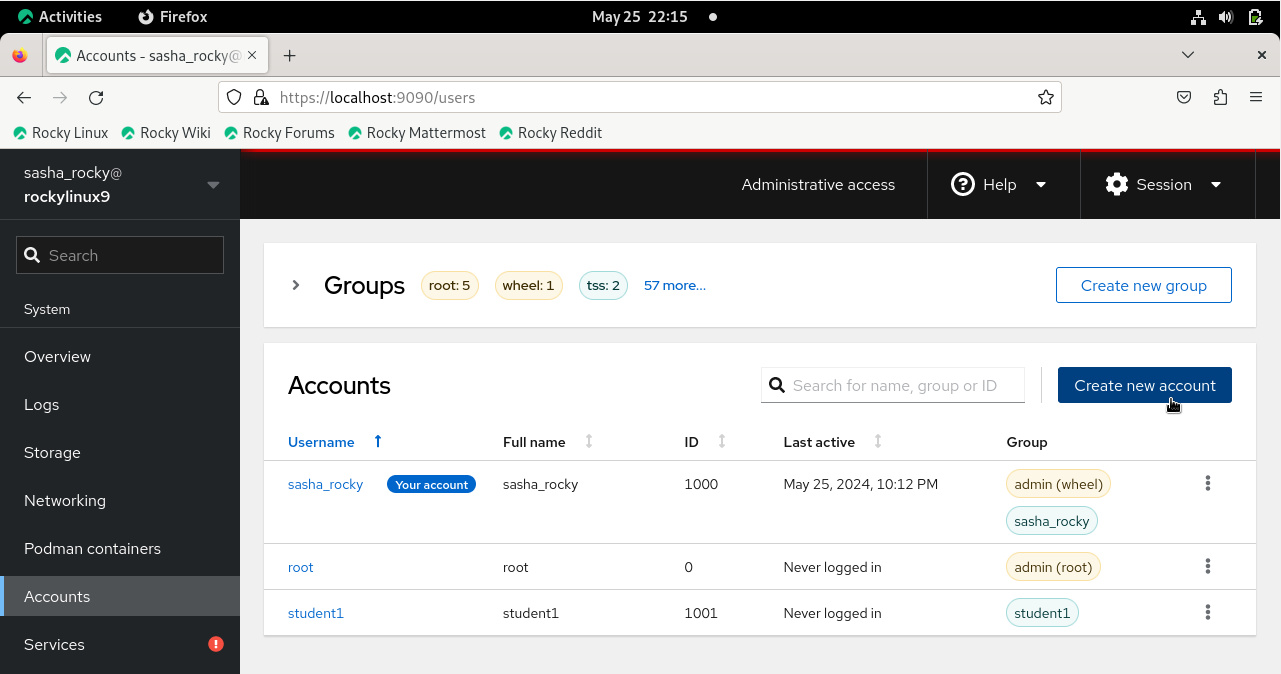
-
Enter the user's name in the Full name text box
Note that the username will be automatically populated based on the full name. However, you can also edit the User name and ID fields if needed.
- Enter a password for the new user
-
Click the Create button
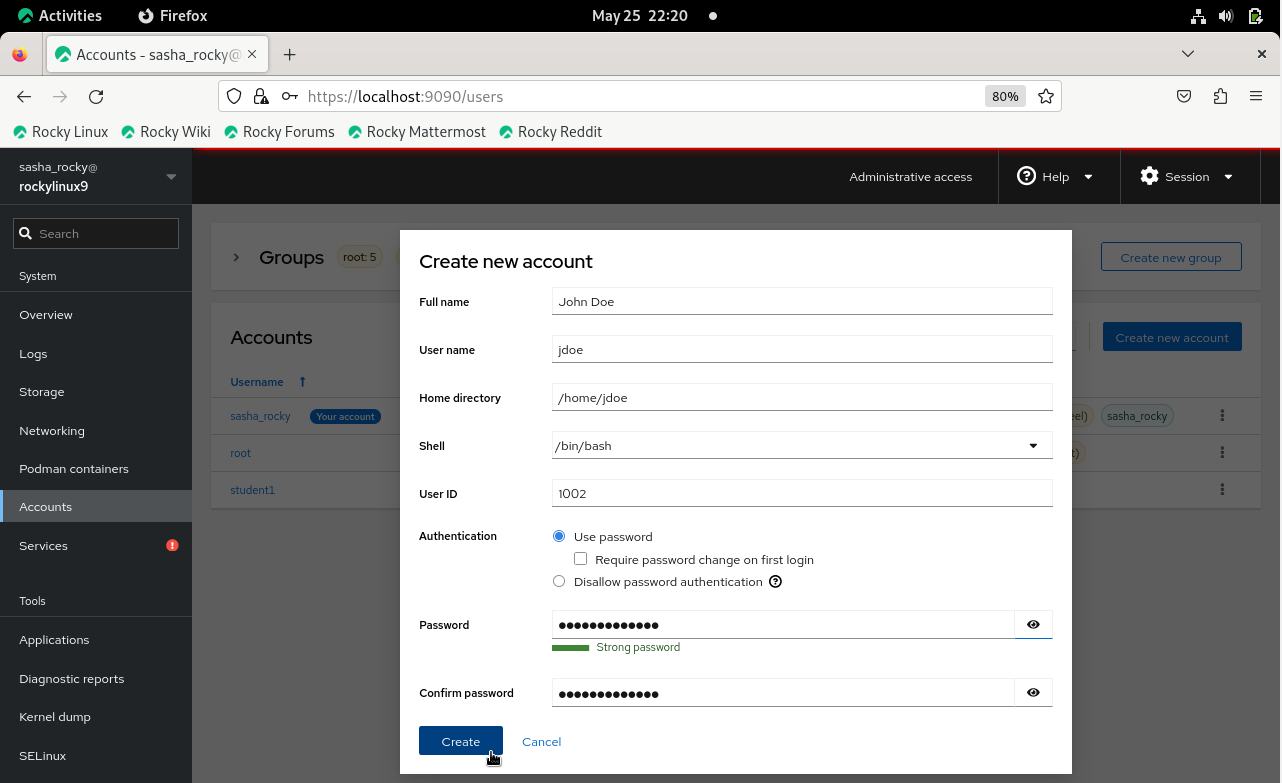
CLI method: managing user accounts¶
sudo useradd username -md /home/username -u 1002 -s /bin/bash
sudo passwd username
Observe the addition of the new user to the list of users displayed under the Accounts tab.
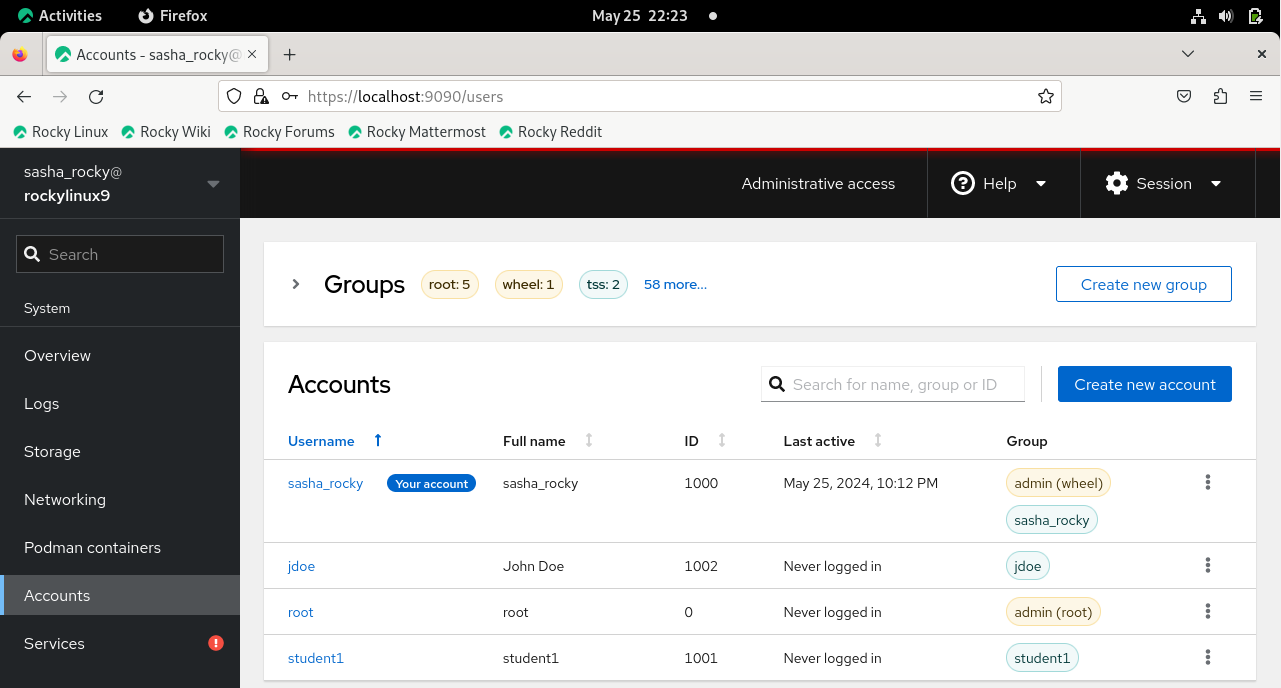
CLI method: viewing passwd file¶
cat /etc/passwd
Modify user account¶
-
Click the vertical ellipsis icon for the new user and then click Edit user
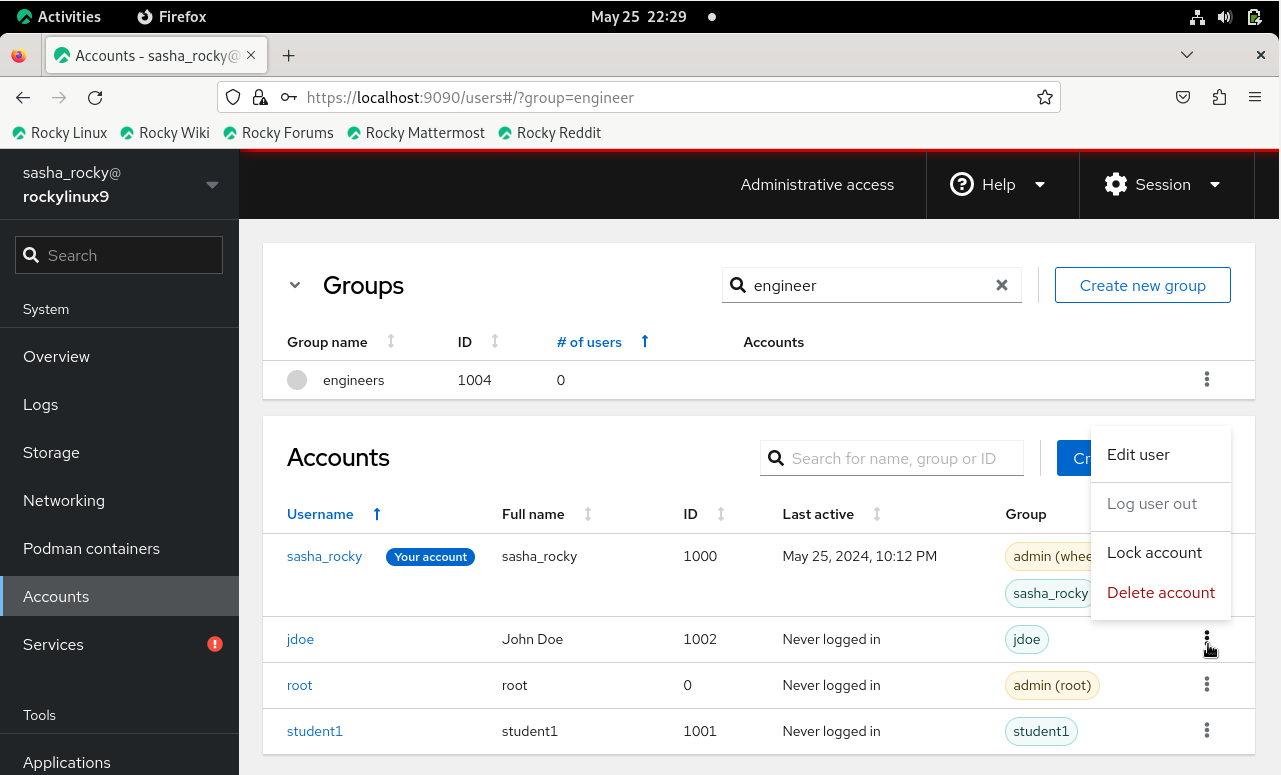
This is where you can modify the user account settings, such as:
- Full name
- Group membership
- Password settings
-
Shell
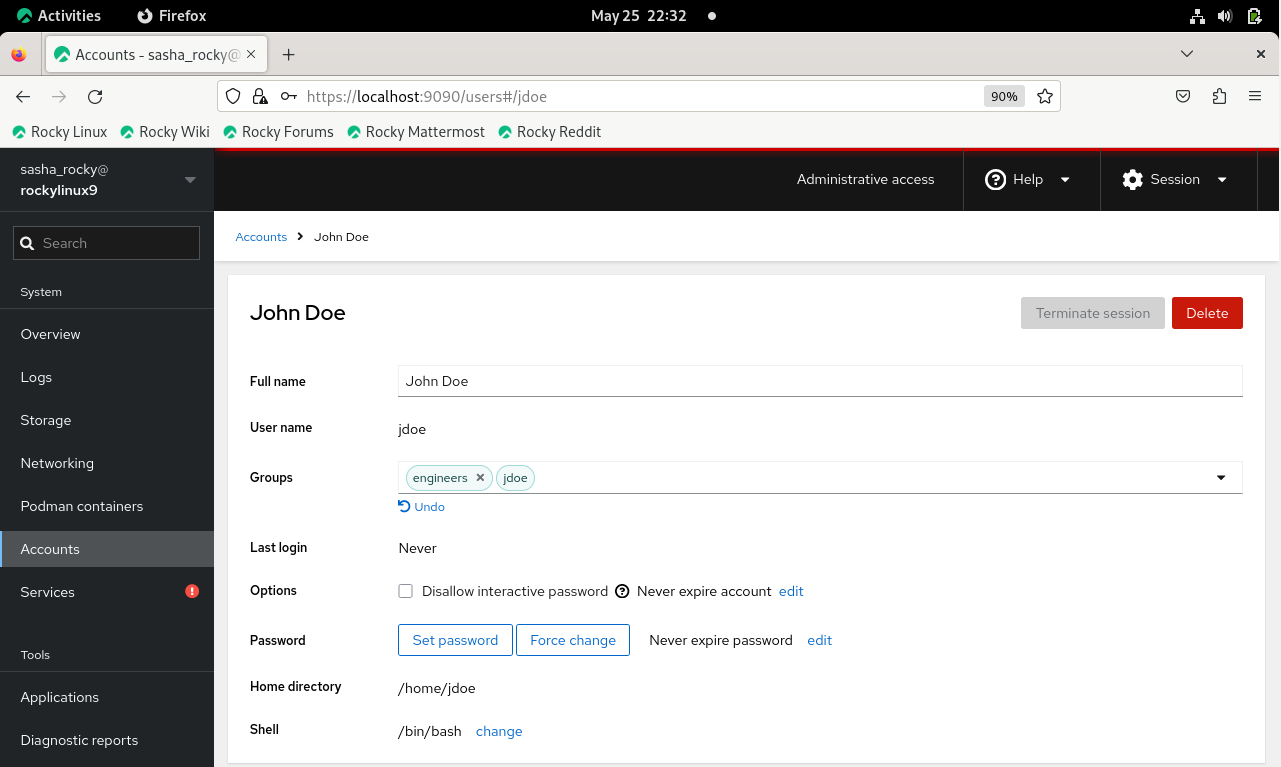
To add a user to a group, do the following:
-
Click the vertical ellipsis icon next to the new user and click Edit user
-
Click the Groups text box and type the group's name.
Alternatively, you can scroll down the dropdown menu and click the name of the group you want to add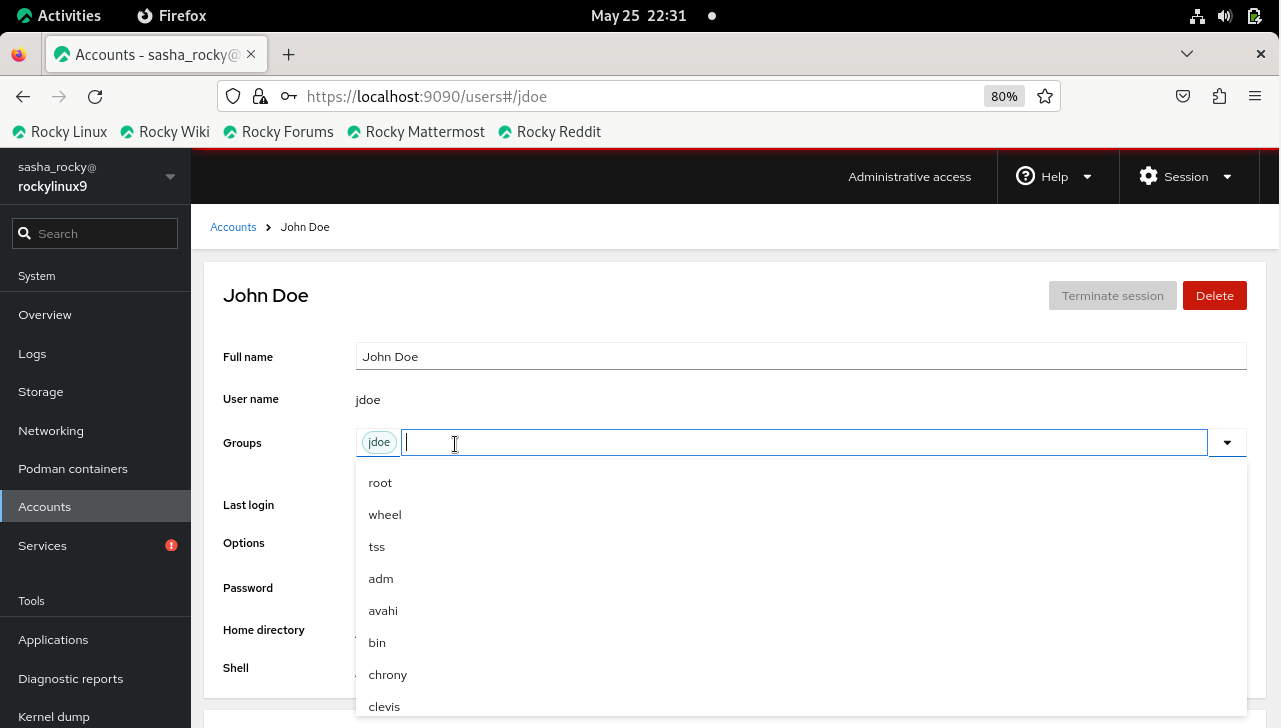
CLI method: adding a user to a group¶
sudo usermod -aG groupname username
To remove a user from a group:
-
Click the x next to the group name
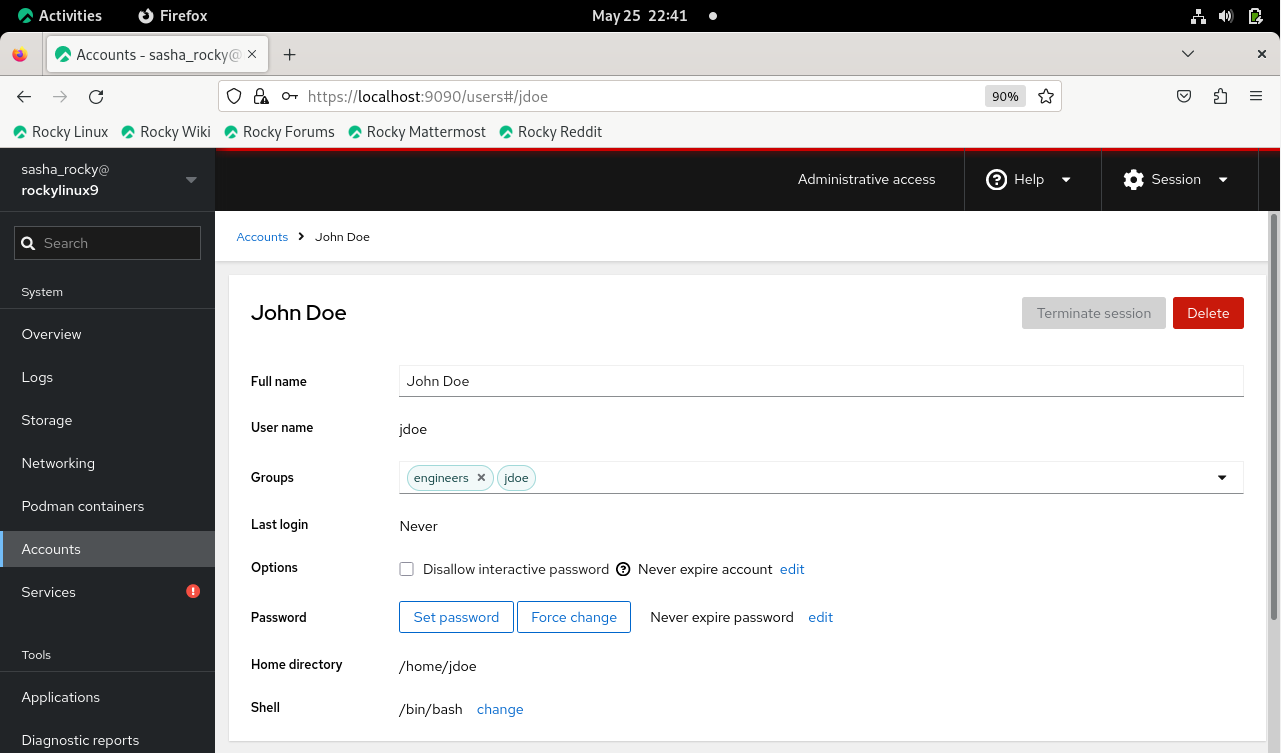
CLI method: remove a user from a group¶
sudo gpasswd -d username groupname
Delete user account¶
To delete a user account:
-
Click the vertical ellipsis icon for the new user and click Delete account
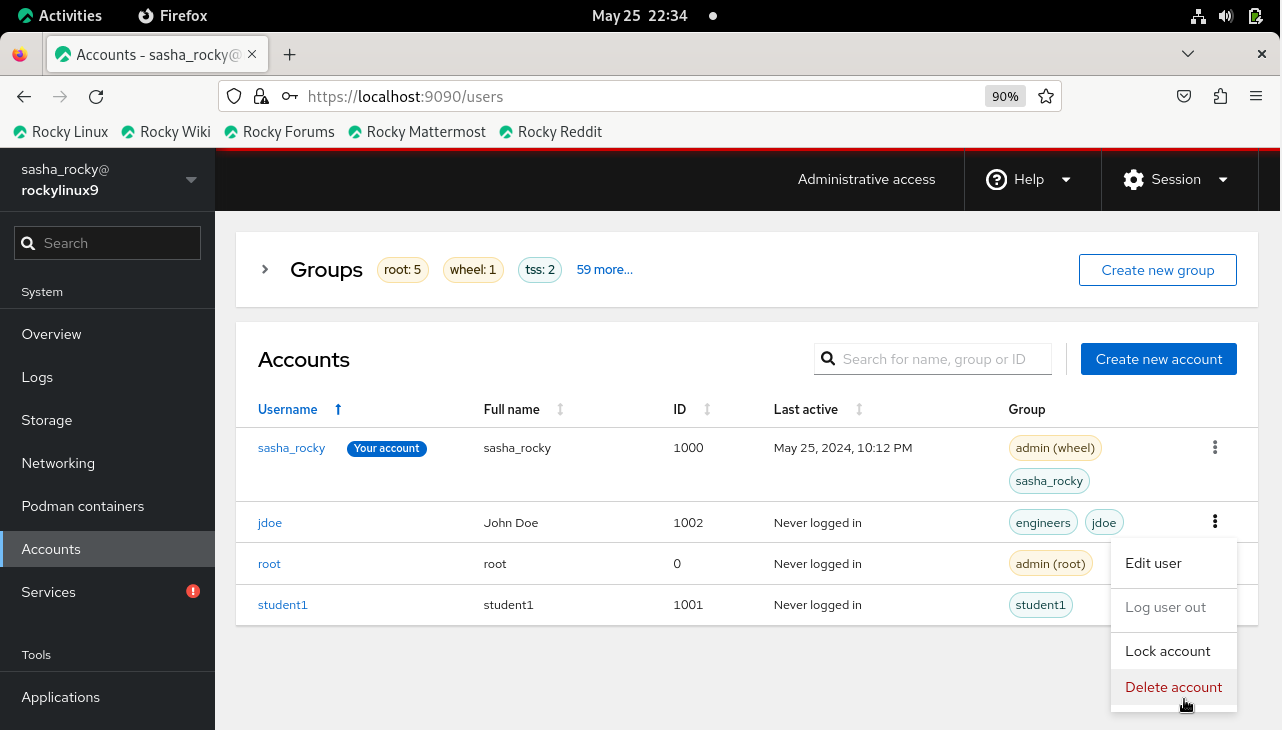
Or
-
Click the username highlighted in blue and select Delete box
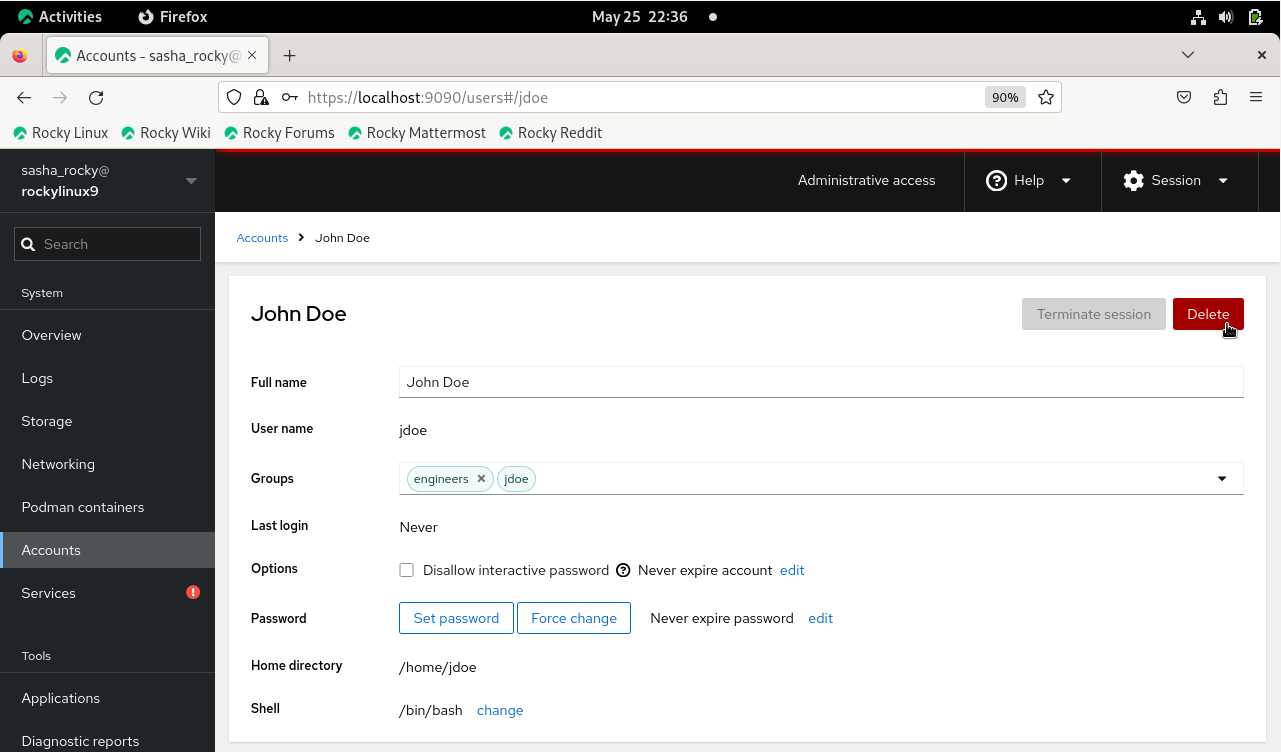
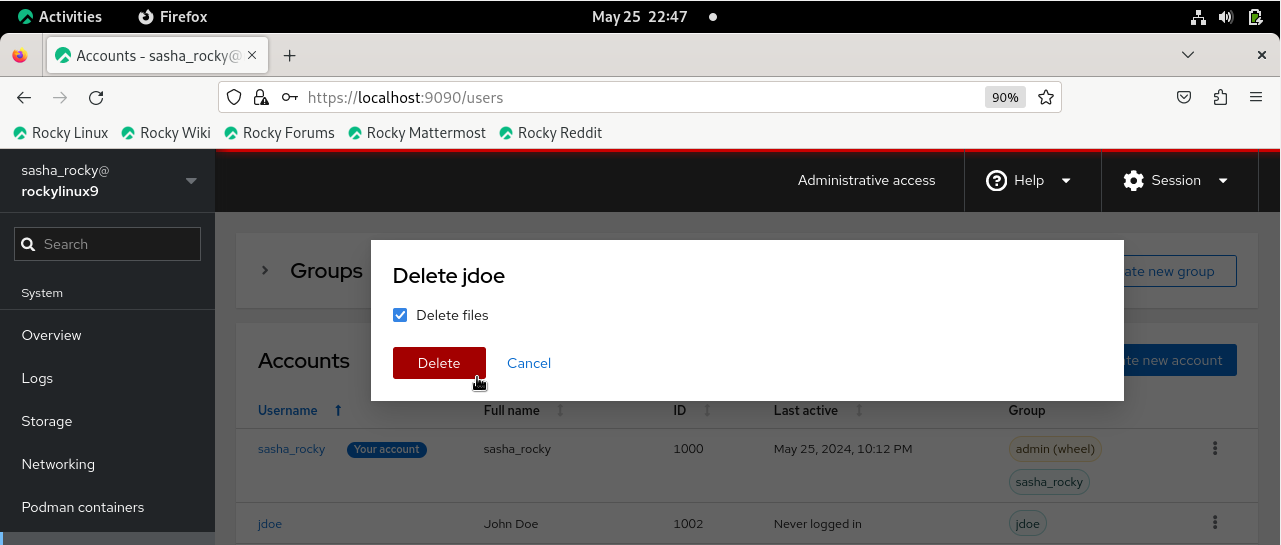
CLI method: delete a user account¶
sudo userdel -d username groupname
Creating, deleting, and managing group accounts¶
-
From the left menu column, click the Accounts tab, then, click the Create new group button
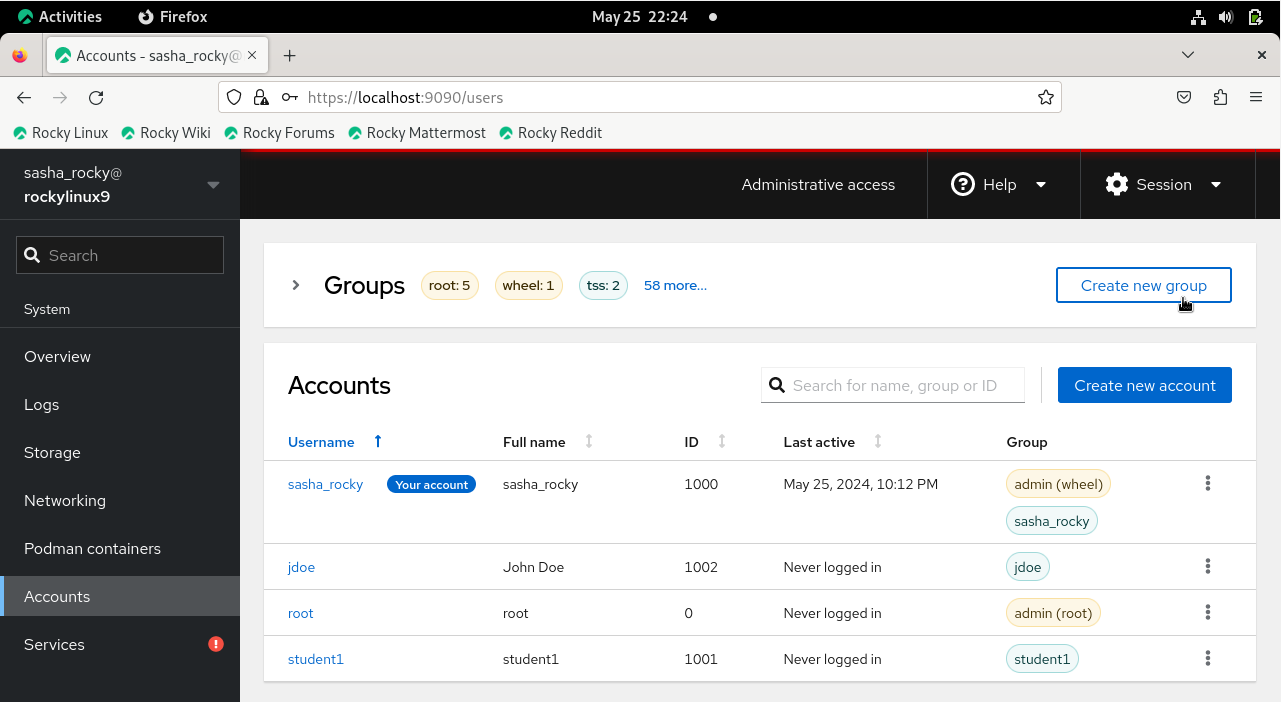
-
Enter the group name in the text box
Note: You can accept the default group ID or change it to the numerical value you desire (for example, 5001)
-
Click the Select button
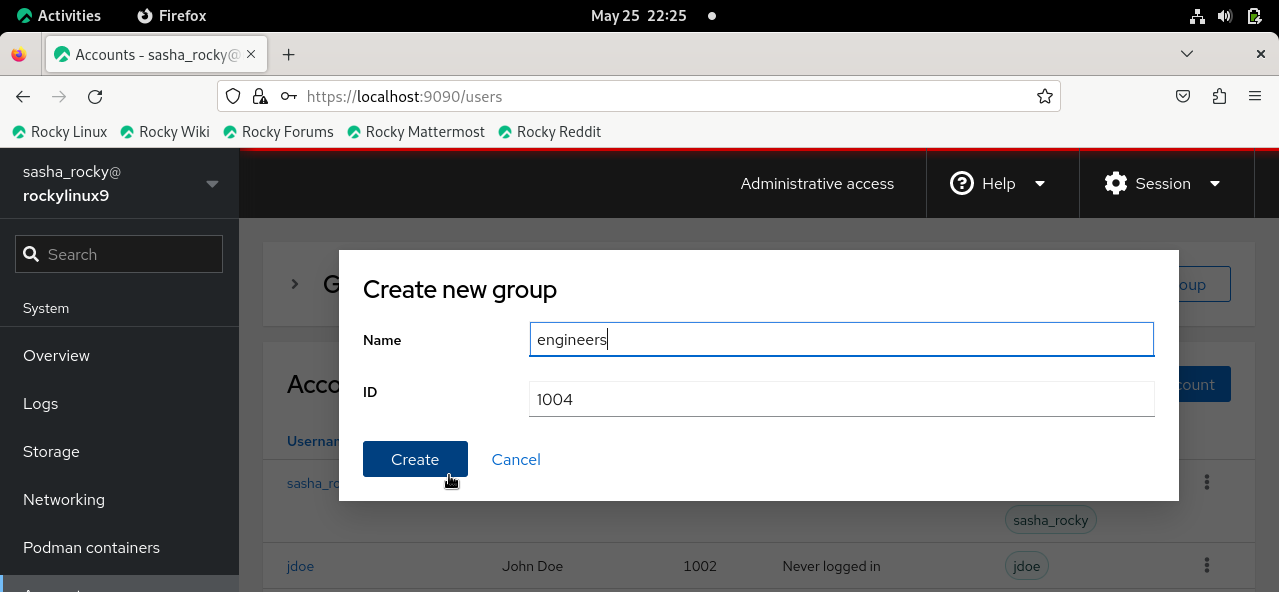
CLI method: add a group name¶
sudo groupadd groupname
To verify the group has been created:
- Enter the group name in the search box on the Groups table
Or
-
Click the dropdown menu next to Groups
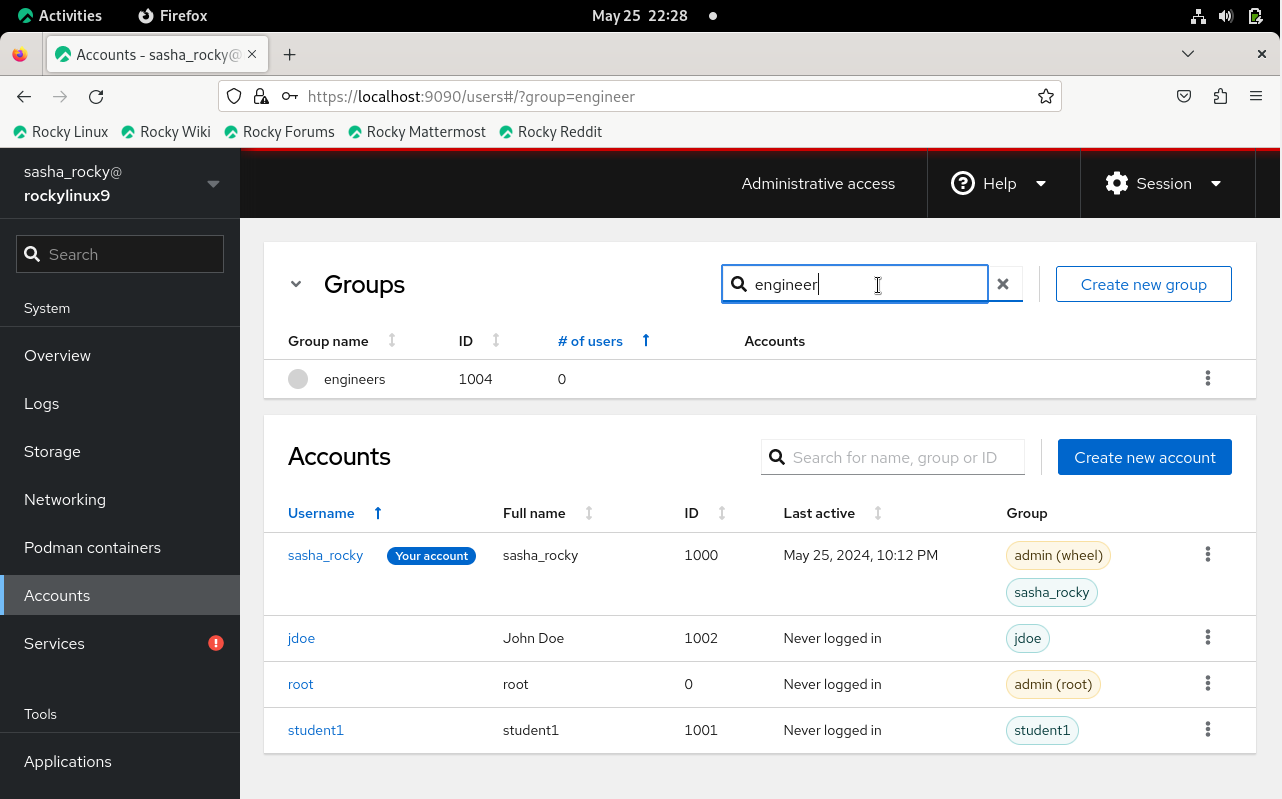
CLI method: verify group name¶
cat /etc/group | grep groupname
To delete a group:
-
Click the vertical ellipsis for the new user and click Delete group
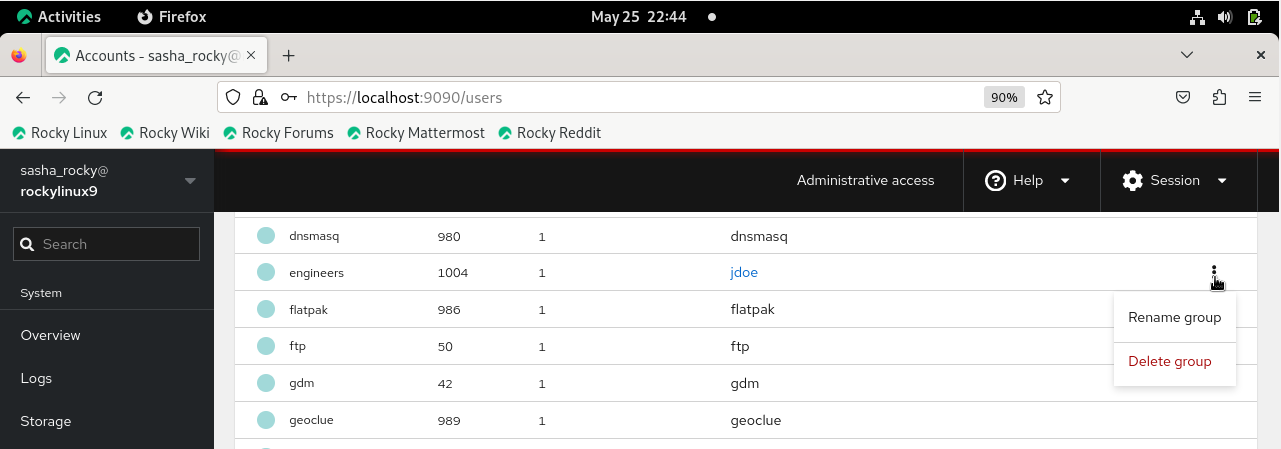
CLI method: delete group¶
sudo groupdel groupname
getent group | grep groupname
Conclusions¶
In conclusion, this guide has equipped you with the knowledge to successfully manage user and group accounts on Rocky Linux 9.4 using Cockpit. Cockpit's easy-to-use web-based graphical interface makes executing administrative tasks more accessible and efficient, allowing you to fully utilize its user-friendly features for smooth system management.
REFERENCES¶
To Install Cockpit: https://ciq.com/blog/how-to-administer-rocky-linux-with-cockpit/
Author: Sasheeny Hubbard
Contributors: Steven Spencer, Ganna Zhyrnova