用户和组账号的管理
介绍¶
本指南将指导如何使用 Cockpit(一种用于Linux服务器的基于web的图形界面管理工具)在Rocky Linux 9.4上管理用户和组帐户。
先决条件¶
- 通过GUI访问Rocky Linux 9操作系统
- 管理员权限
- Cockpit 包已安装并启用
Cockpit¶
Cockpit 是 Linux 服务器上基于 web 的图形界面管理工具. 虽然它有很多用例,但我们将使用Cockpit来管理用户和组帐户。 使用Cockpit的好处包括易用性、远程管理、集成、实时反馈和多服务器仪表板。
登录 Cockpit¶
- 打开你的浏览器并在地址栏输入 https://localhost:9090
注意: 你还可以在命令行中输入确切的地址
https://localhost:9090
- 输入你的用户名和密码并点击 Log In 登录按钮
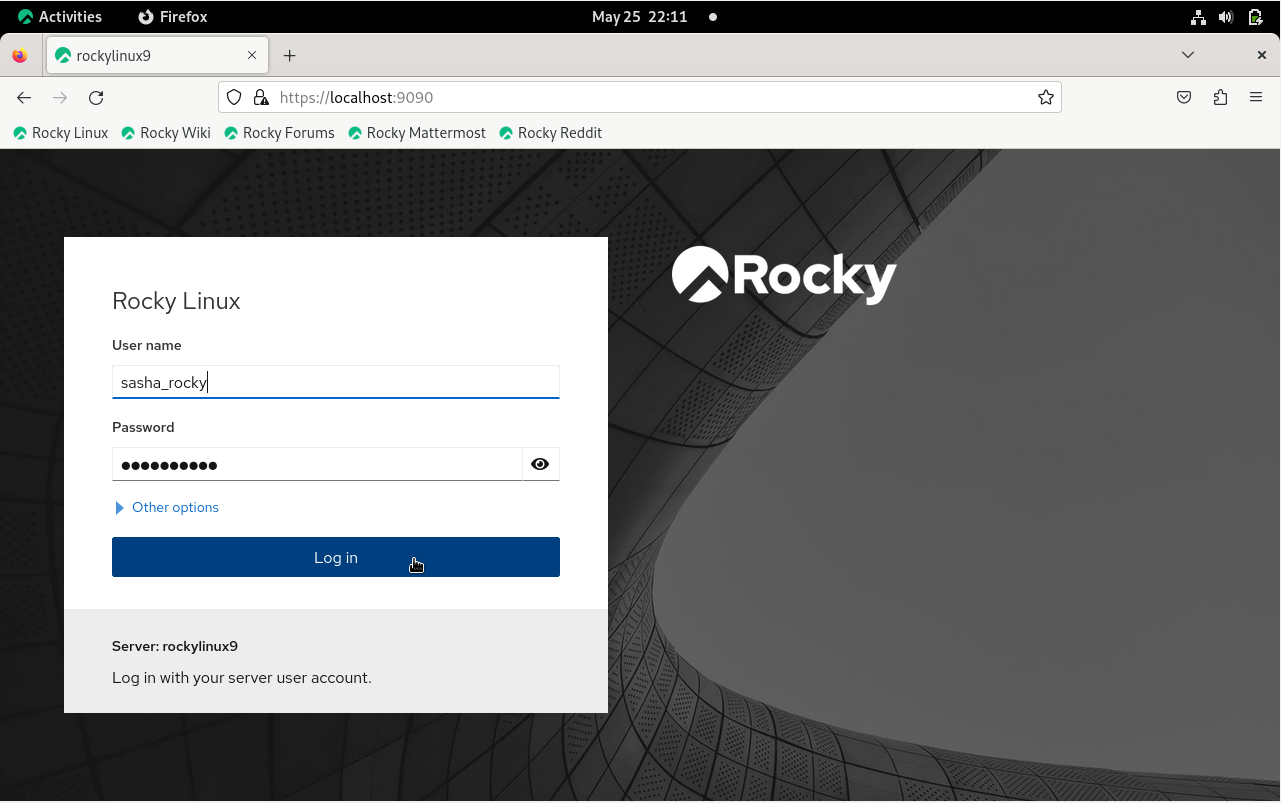
- 点击 Limited access 访问受限按钮并输入你的密码来启用管理权限

用户和组账号管理¶
管理用户账号¶
- 从左侧菜单中,点击 Accounts 帐户选项卡,然后点击 Create new account 创建新帐户按钮
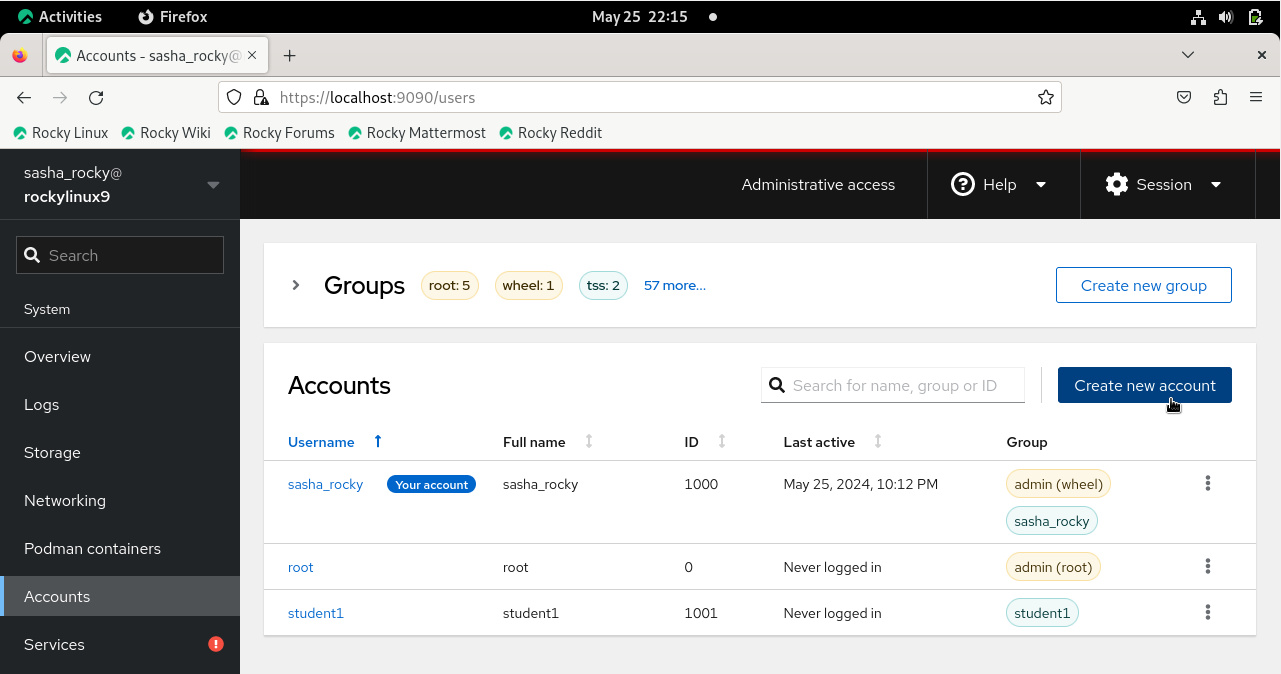
-
输入你的用户名在 Full name 输入框
*请注意,用户名将根据全名自动填充。 同时,如果需要,你还可以编辑用户名和ID字段. *
-
输入新用户的密码
-
点击 Create 创建按钮
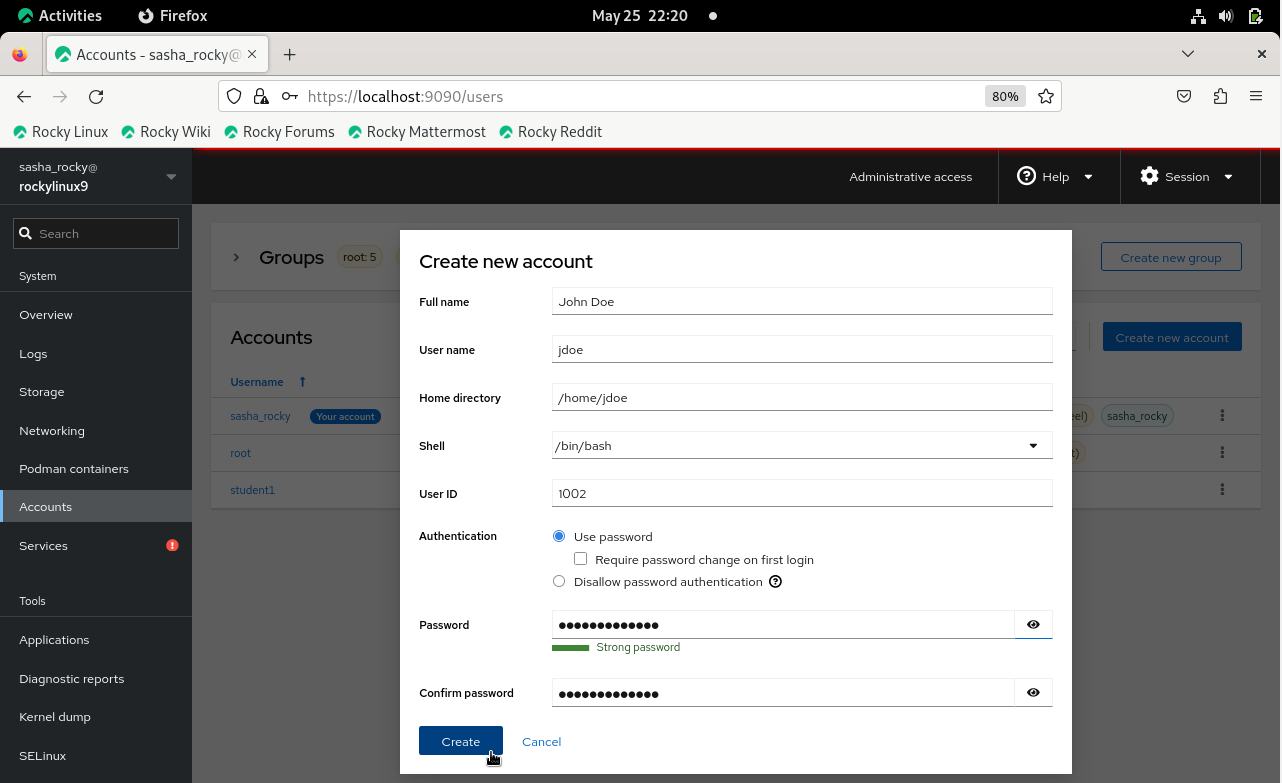
CLI 方式: 管理用户账号¶
sudo useradd username -md /home/username -u 1002 -s /bin/bash
sudo passwd username
观察新用户是否添加到 Accounts 帐户选项卡下显示的用户列表中。
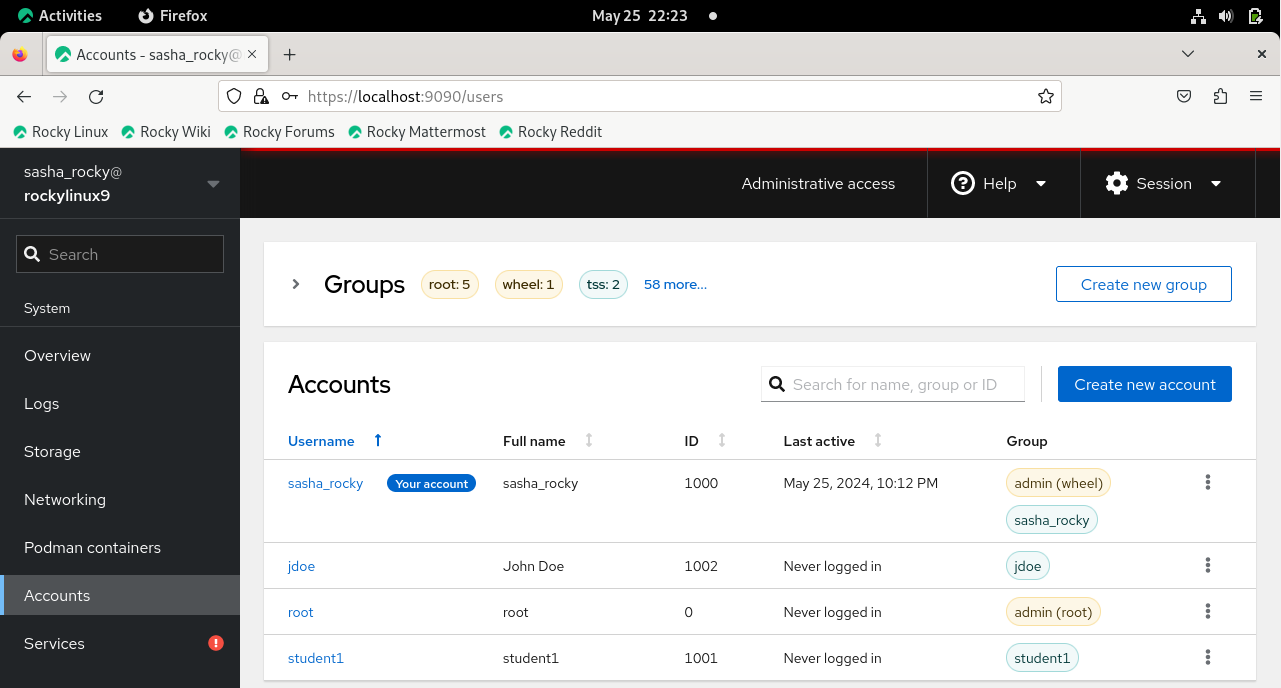
CLI 方式: 查看 passwd 文件¶
cat /etc/passwd
修改用户账号¶
- 单击新用户的垂直省略号图标,然后单击 Edit user
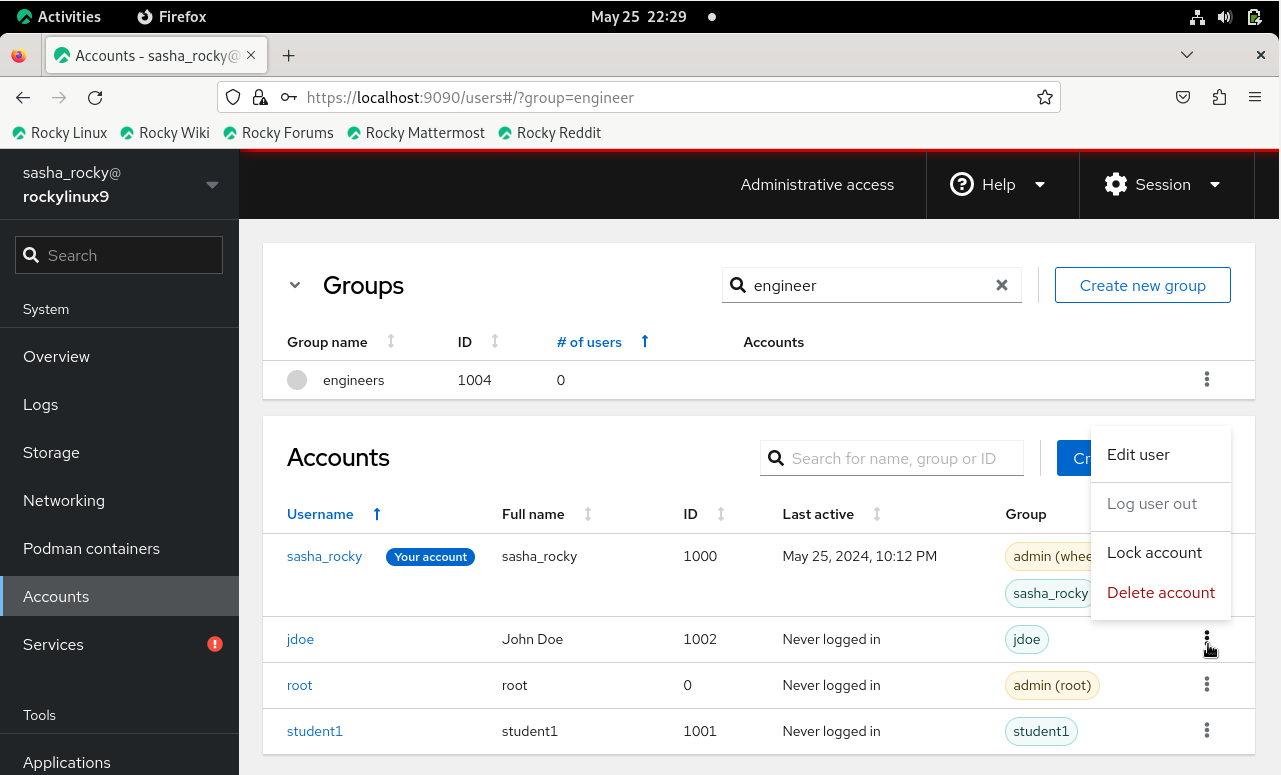
你可以在此处修改用户帐户设置,例如:
- Full name
- Group membership
- Password settings
- Shell
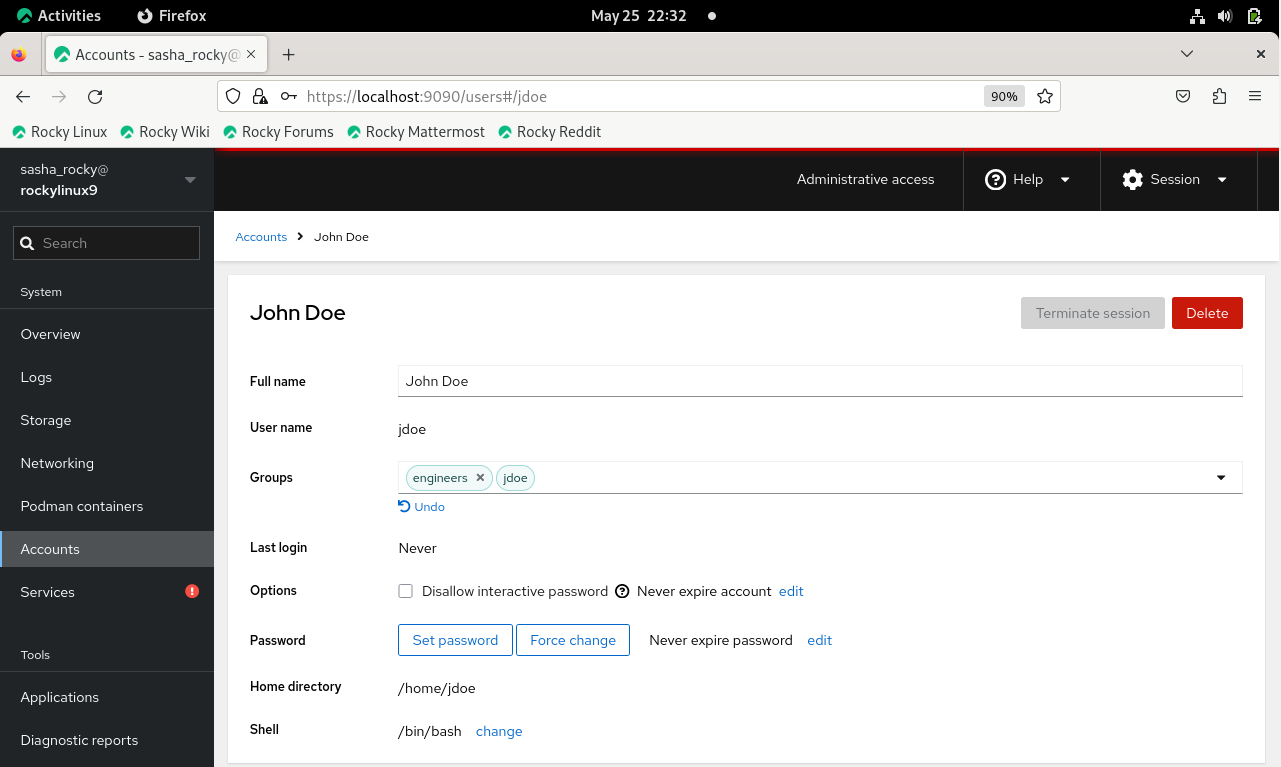
要将用户添加到组中,请执行以下操作:
-
点击新用户旁边的垂直省略号图标,然后单击 Edit user
-
点击 Groups 文本框,然后输入组的名称。\ 或者,还可以向下滚动下拉菜单,然后单击要添加的组的名称
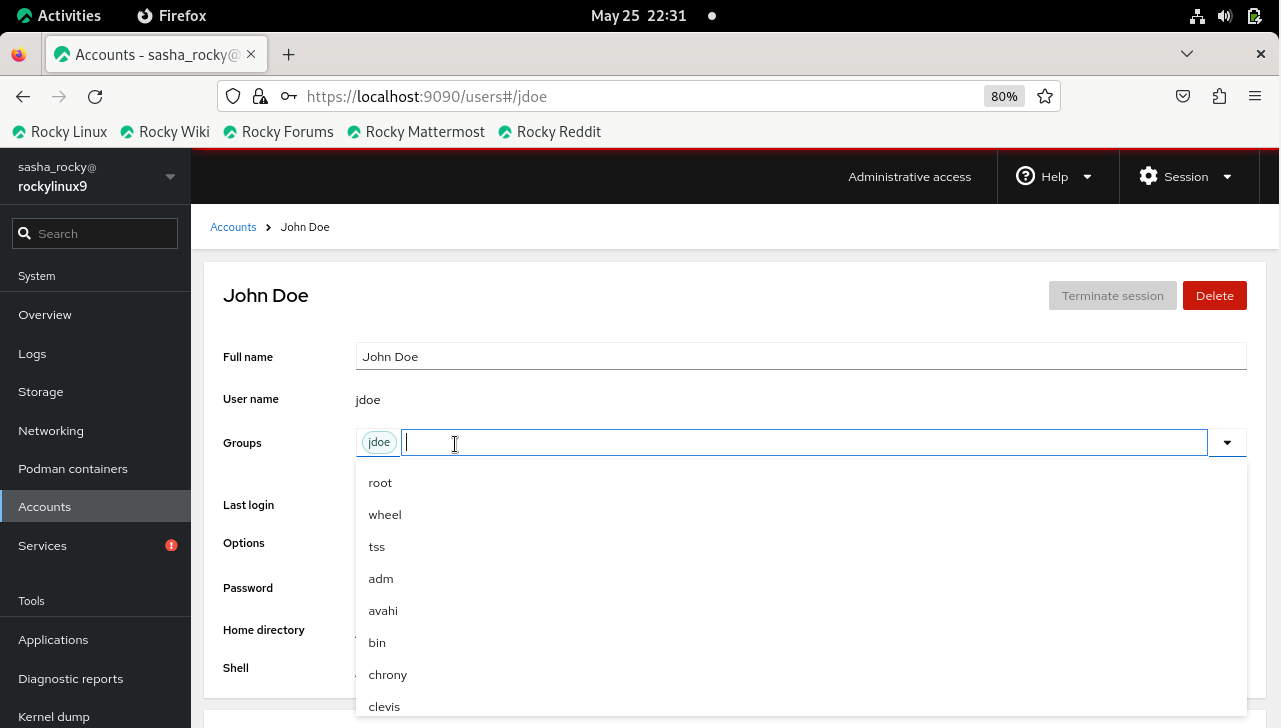
CLI 方式: 将一个用户添加到组里面¶
sudo usermod -aG groupname username
从组里面移除一个账号
- 点击组名旁边的 x
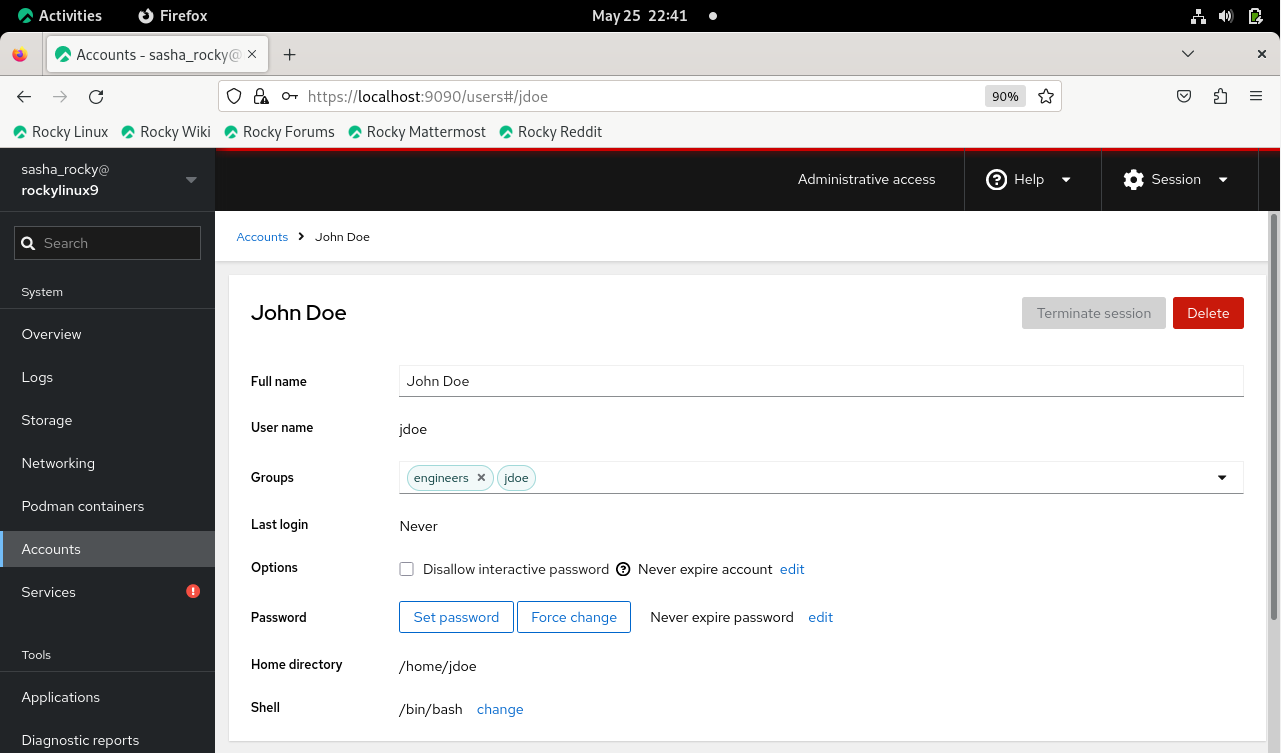
CLI 方式: 从组内移除一个用户¶
sudo gpasswd -d username groupname
删除用户账号¶
删除用户账号过程:
- 点击新用户的垂直省略号图标,然后点击 Delete account
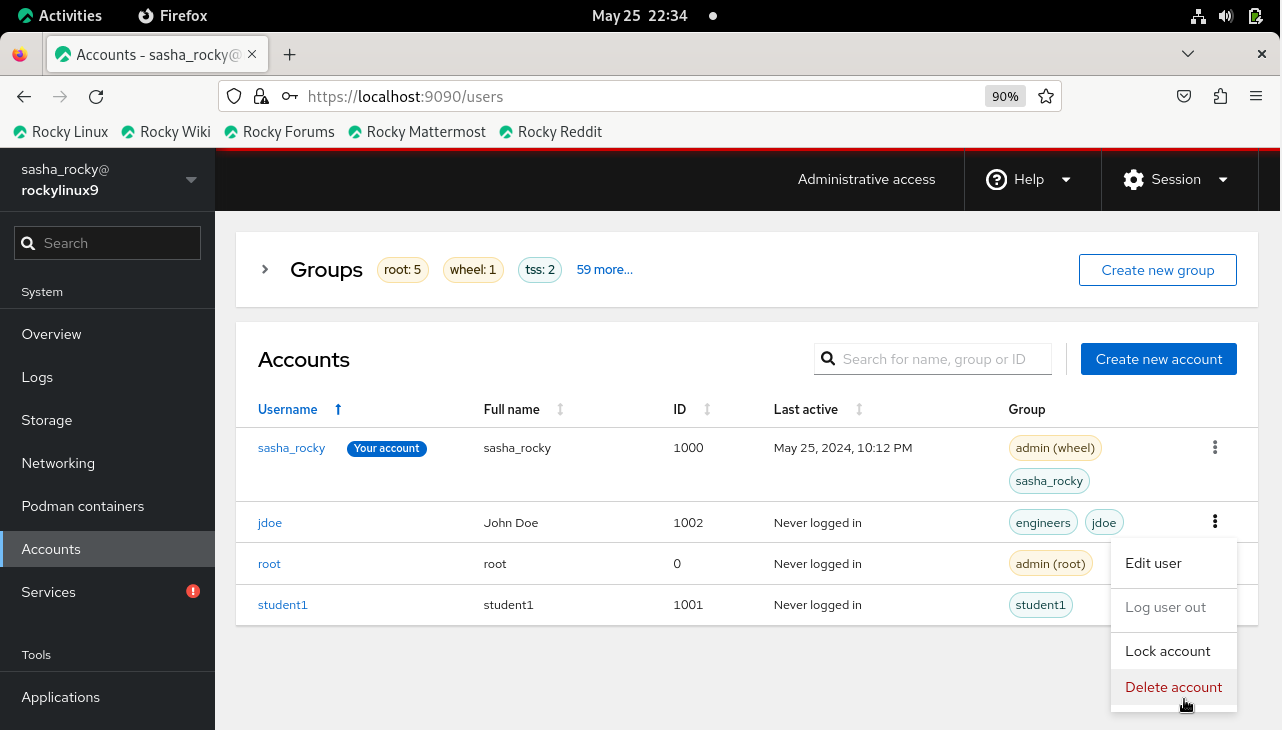
或
- 单击蓝色突出显示的用户名,然后选择 Delete 删除框
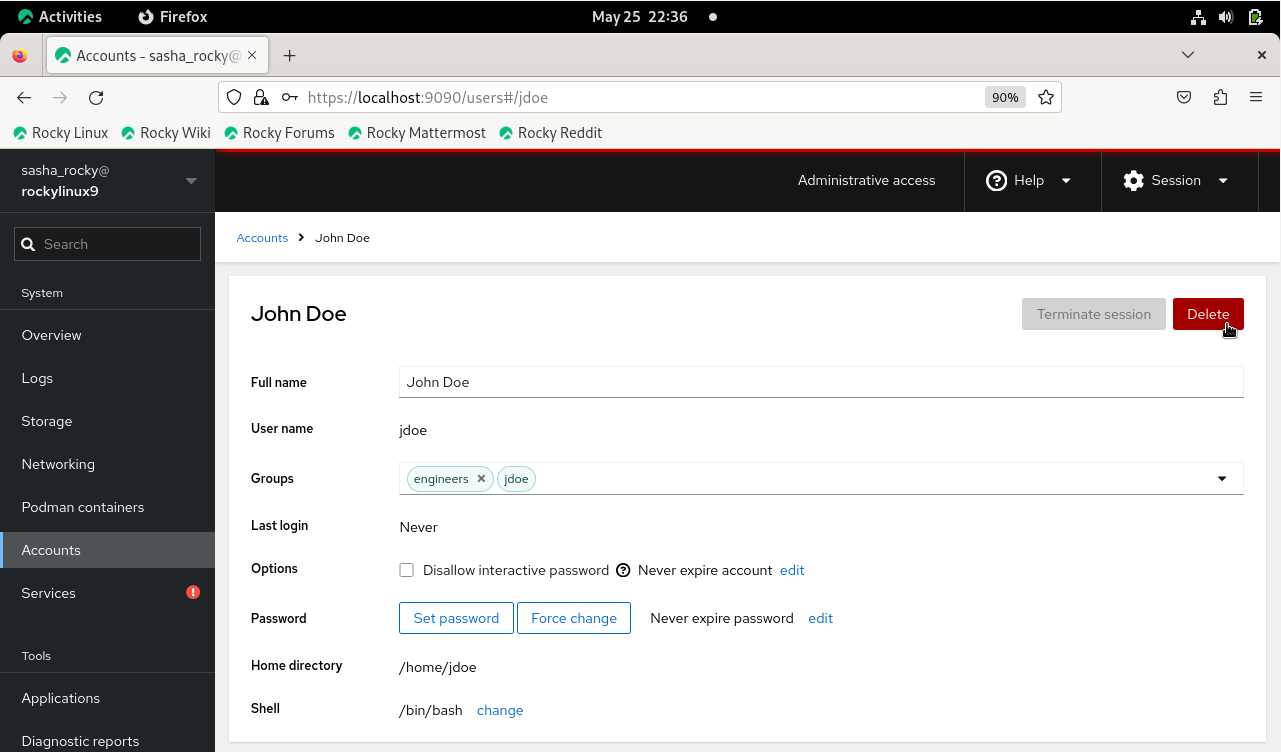
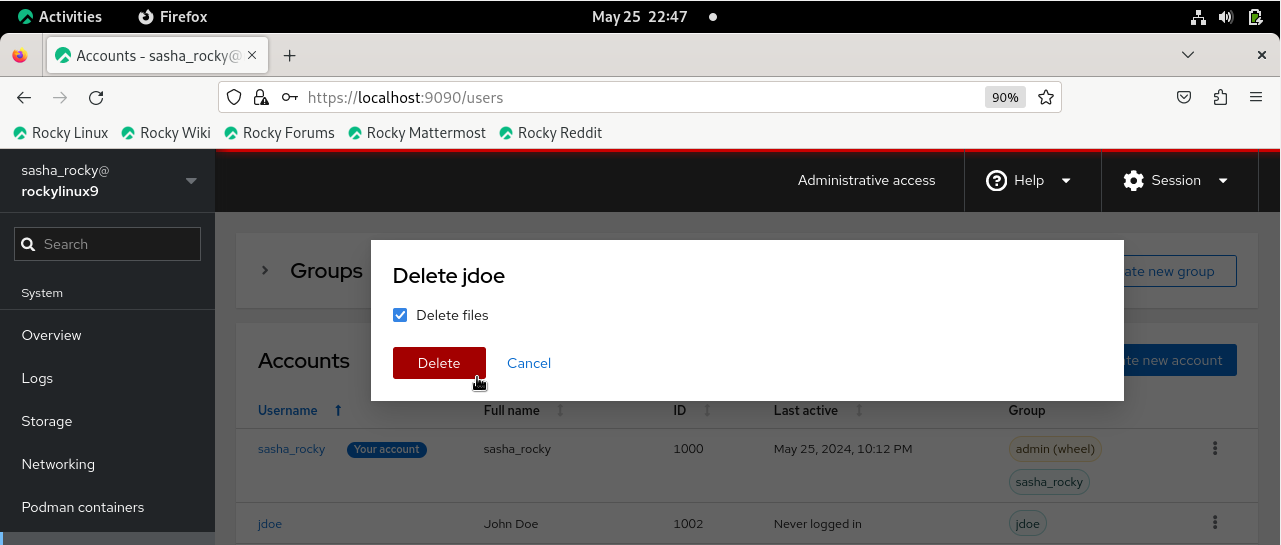
CLI 方式: 删除用户账号¶
sudo userdel -d username groupname
创建、删除和管理组帐户¶
- 在左侧菜单栏中,点击 Accounts 帐户选项卡,然后点击 Create new group 创建新组按钮
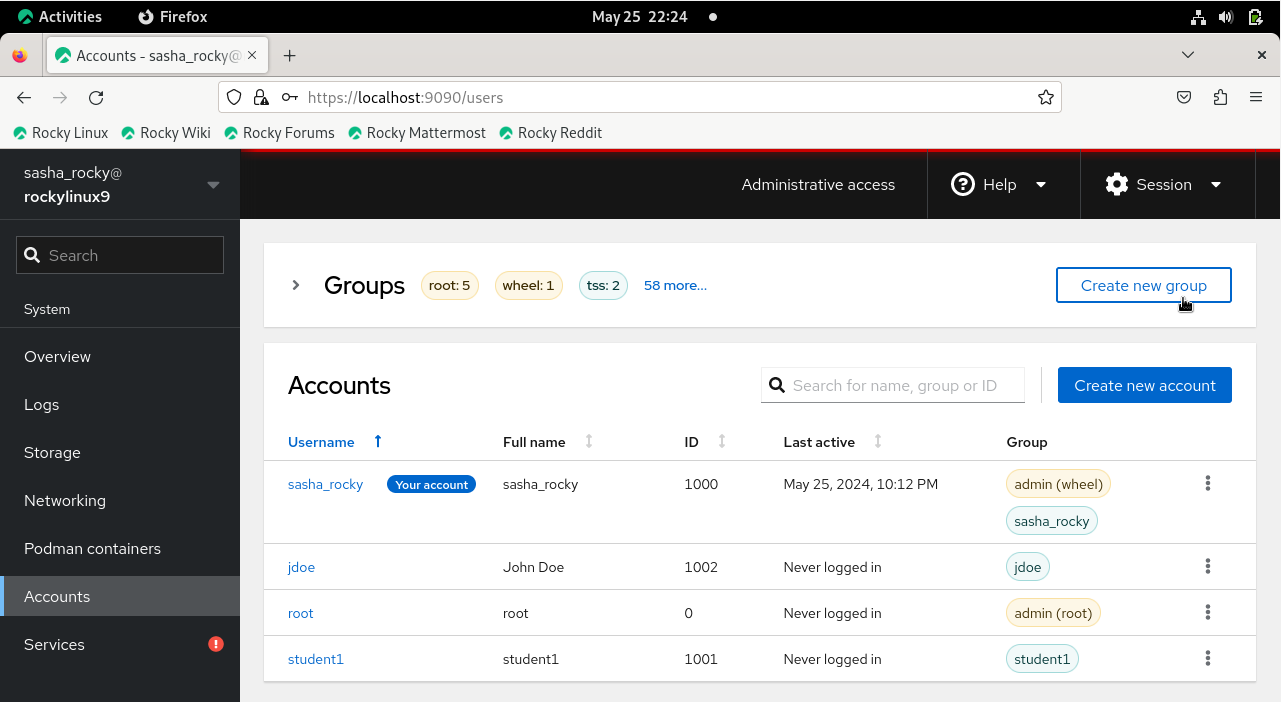
- 在输入框内输入组名
注意:你可以接受默认组ID或将其更改为所需的数值(例如: 5001)
- 点击 Select 按钮
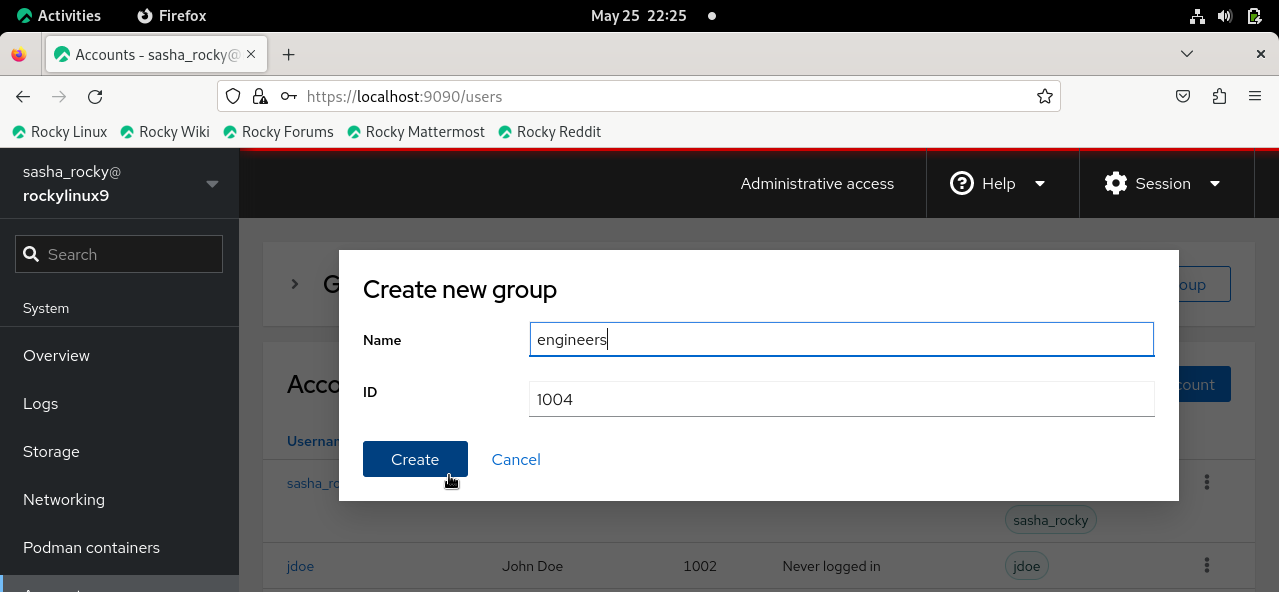
CLI 方式: 添加一个组名¶
sudo groupadd groupname
要验证组是否已创建,请执行以下操作:
- 在 Groups 表格内搜索框中输入组名
或
- 单击 Groups 旁边的下拉菜单
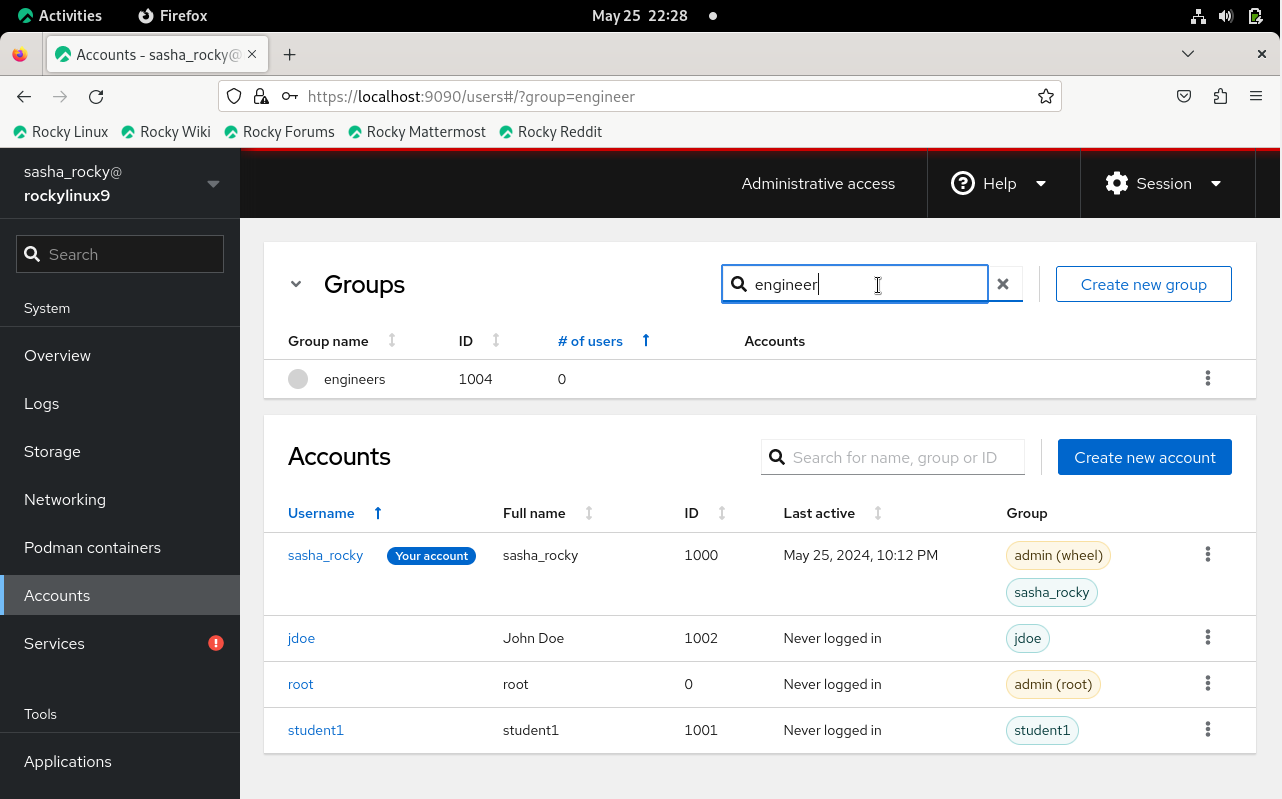
CLI 方式: 验证组名¶
cat /etc/group | grep groupname
删除组名:
- 点击新用户的垂直省略号,然后点击 Delete group
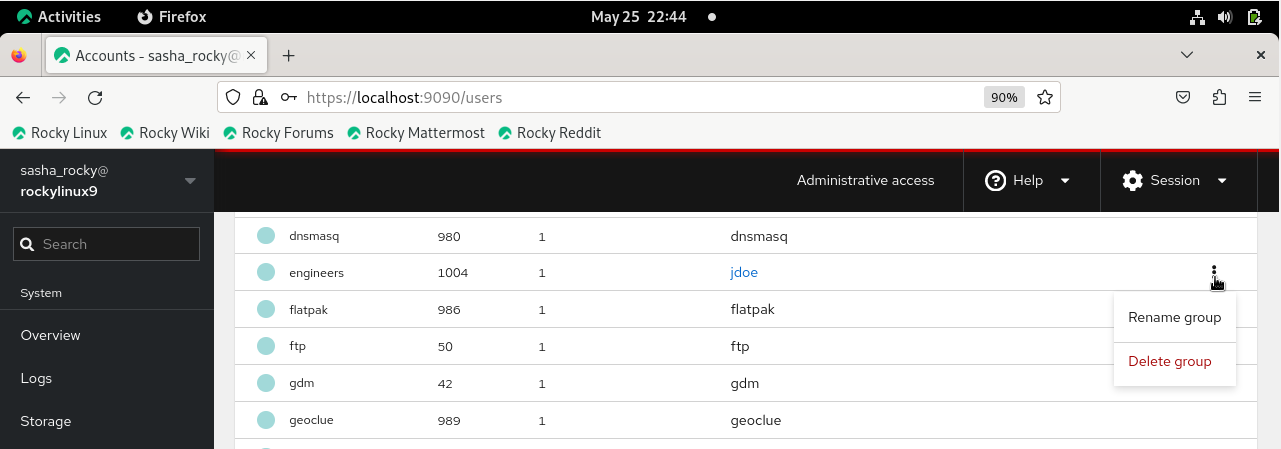
CLI 方式: 删除组¶
sudo groupdel groupname
getent group | grep groupname
结语¶
总之,本指南提供了使用Cockpit在Rocky Linux 9.4上成功管理用户和组帐户的知识。 Cockpit 基于网络的图形界面非常好用,使执行管理任务更加容易和高效,也使我们能够充分利用其用户友好的功能进行稳定的系统管理。
参考文献¶
要想安装 Cockpit: https://ciq.com/blog/how-to-administer-rocky-linux-with-cockpit/
Author: Sasheeny Hubbard
Contributors: Steven Spencer, Ganna Zhyrnova